ConstrucTech Consulting, LLC



Unlock the magic of Crystal Reports with our playful guide to finding lost custom views. A tad techy, so consult your IT pro or Crystal Reports designer before diving in.
By Kylie Willoughby - Associate Consultant
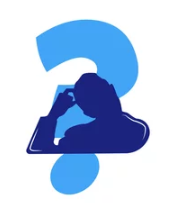 to find yourself scratching your head when it mysteriously disappears in the vast expanse of Crystal Reports. Fear not, fellow data wranglers! We have a nifty little trick up our sleeves that will make you chuckle at its simplicity. Let's embark on a journey to uncover the hidden gem of custom views together.
to find yourself scratching your head when it mysteriously disappears in the vast expanse of Crystal Reports. Fear not, fellow data wranglers! We have a nifty little trick up our sleeves that will make you chuckle at its simplicity. Let's embark on a journey to uncover the hidden gem of custom views together. 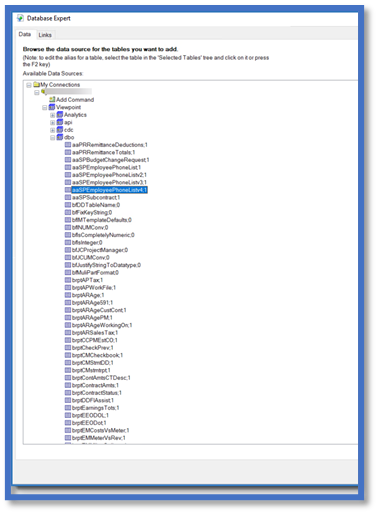 The Unveiling Trick:
The Unveiling Trick: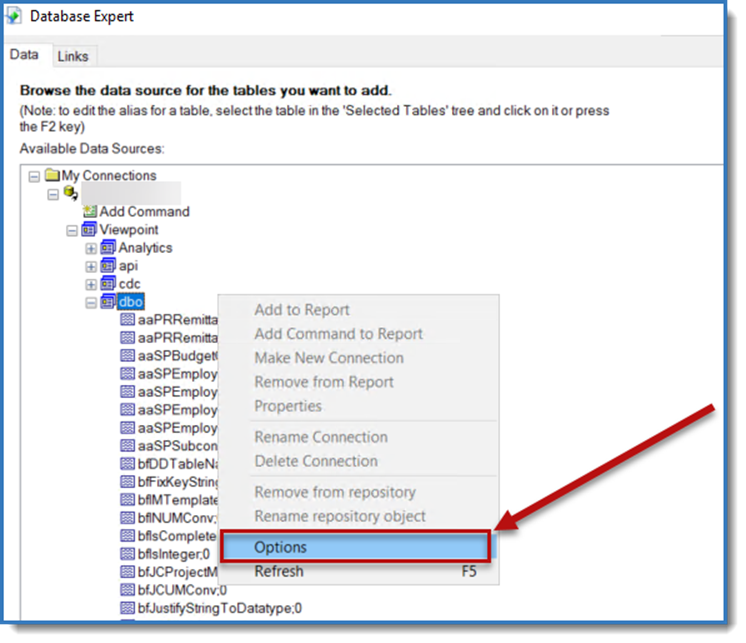 In the Data Explorer section, you'll spot a mischievous checkbox labeled "Stored Procedures." Ah-ha! Uncheck that little rascal. I know, it sounds counterintuitive – why uncheck stored procedures when you're on the hunt for a custom view? It's one of those quirky things that only Crystal Reports seems to understand.
In the Data Explorer section, you'll spot a mischievous checkbox labeled "Stored Procedures." Ah-ha! Uncheck that little rascal. I know, it sounds counterintuitive – why uncheck stored procedures when you're on the hunt for a custom view? It's one of those quirky things that only Crystal Reports seems to understand.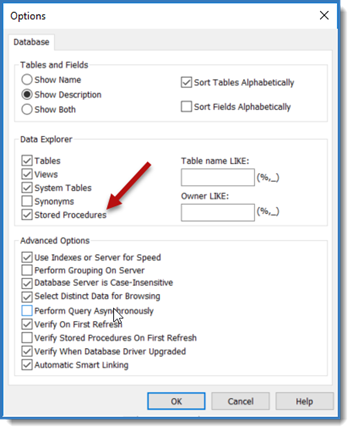 The Moment of Revelation:
The Moment of Revelation: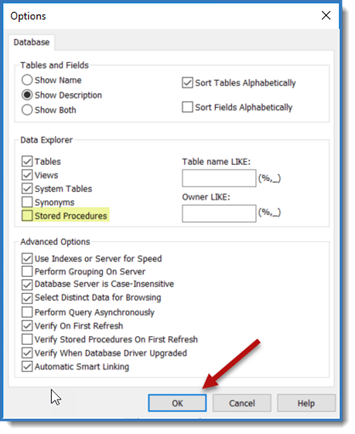 Now, right-click again under "My Connections" and select "Refresh."
Now, right-click again under "My Connections" and select "Refresh."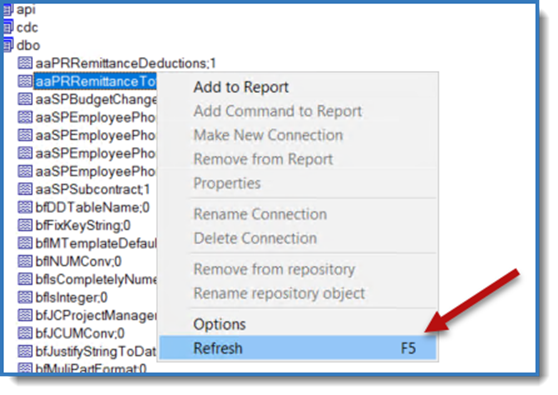 Behold! Return to your dbo, and there they are – your custom views and tables, basking in the glory of rediscovery. It's like finding a hidden passage in a labyrinth – perplexing but so very satisfying.
Behold! Return to your dbo, and there they are – your custom views and tables, basking in the glory of rediscovery. It's like finding a hidden passage in a labyrinth – perplexing but so very satisfying.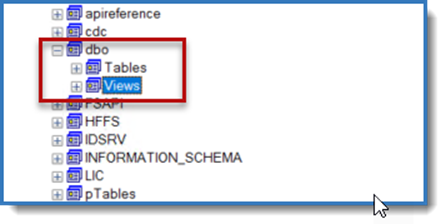 The Tricky Little Guy:
The Tricky Little Guy: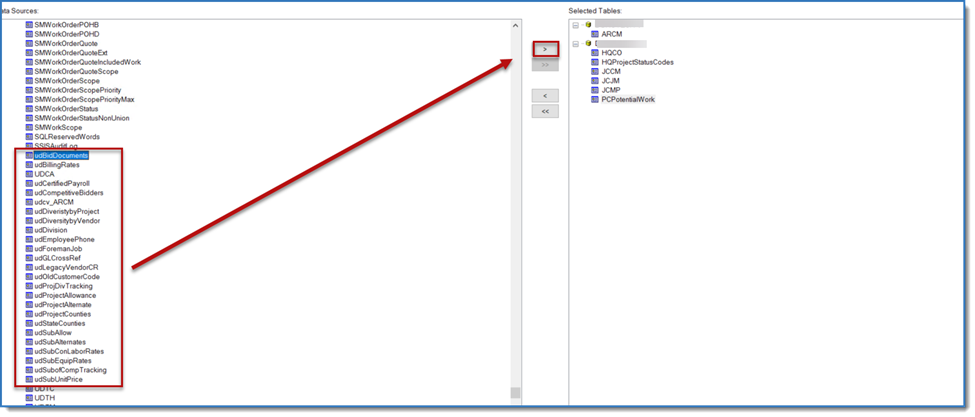 And there you have it – the not-so-secret secret to unveiling your custom views in Crystal Reports. Remember, in the world of data reporting, sometimes you must dance to Crystal Reports' whimsical tune. So, the next time you find yourself on a wild goose chase for your custom views, just uncheck that pesky "Stored Procedures" box, hit refresh, and watch the magic unfold.
And there you have it – the not-so-secret secret to unveiling your custom views in Crystal Reports. Remember, in the world of data reporting, sometimes you must dance to Crystal Reports' whimsical tune. So, the next time you find yourself on a wild goose chase for your custom views, just uncheck that pesky "Stored Procedures" box, hit refresh, and watch the magic unfold.

