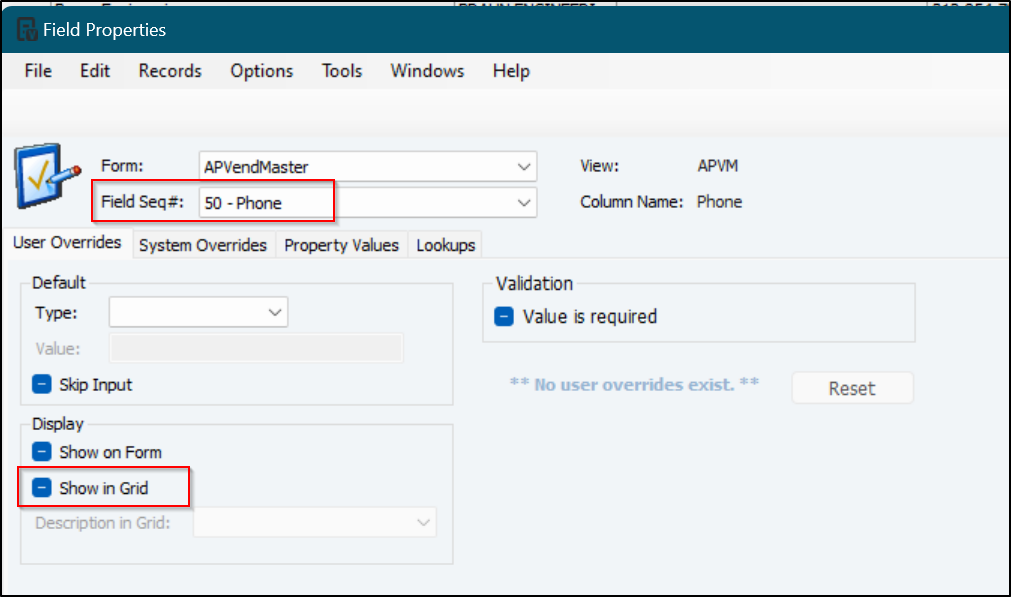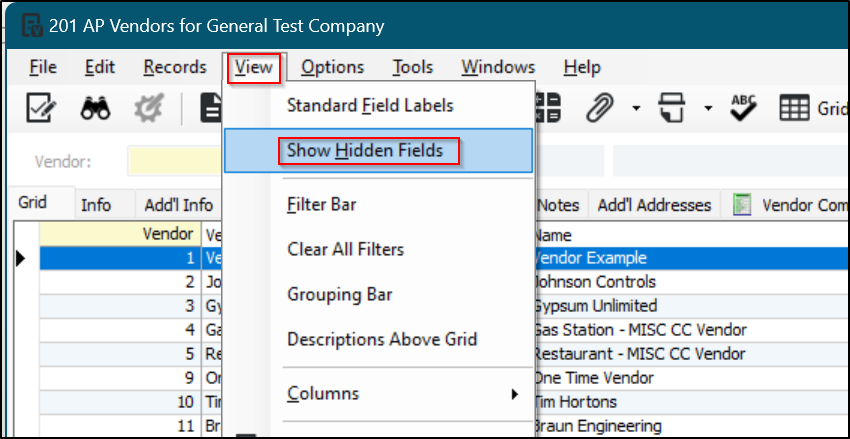I like tidy columns. If you're anything like me then you must also get annoyed by the many columns in Vista's grid views. Here are a few tips to manage those columns using F3 Field Properties.
Column Order
Column order can be changed by simply dragging and dropping columns the way you like them. However, they are locked by default and must be unlocked first. Head to the
View menu to Unlock Column Order and then you can move columns around to your hearts content. If you don't like the your layout, you can always Reset Column Order from the same spot.
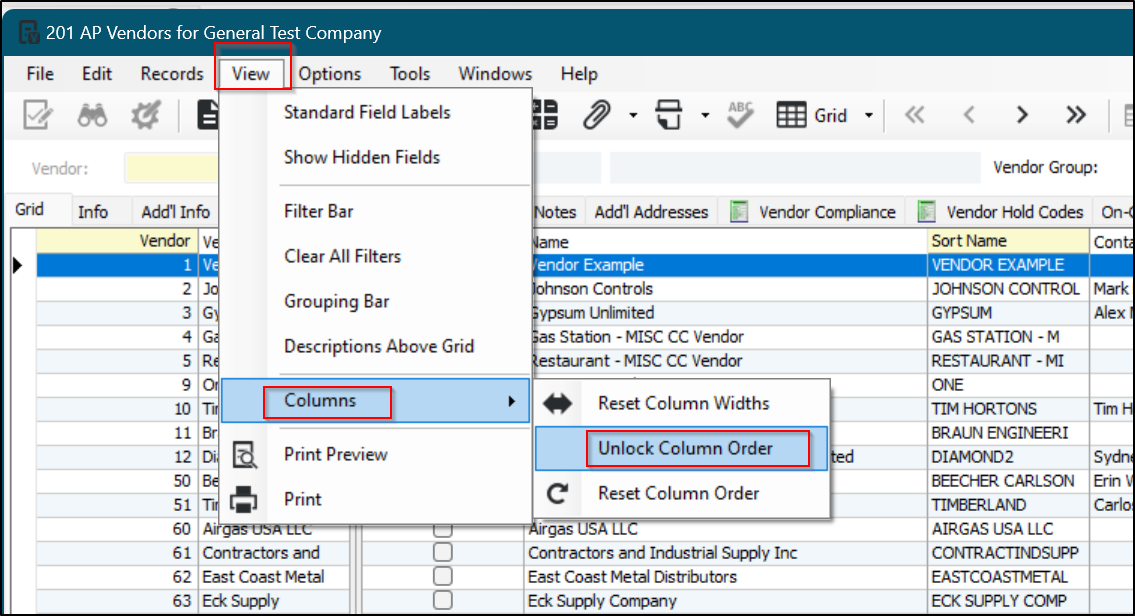
Hiding Columns
But Tim, can I simply hide columns like I can in Excel? You bet you can! Highlight a field in the grid and Click on the Tools Menu (or the icon with the check mark or press the F3 key)
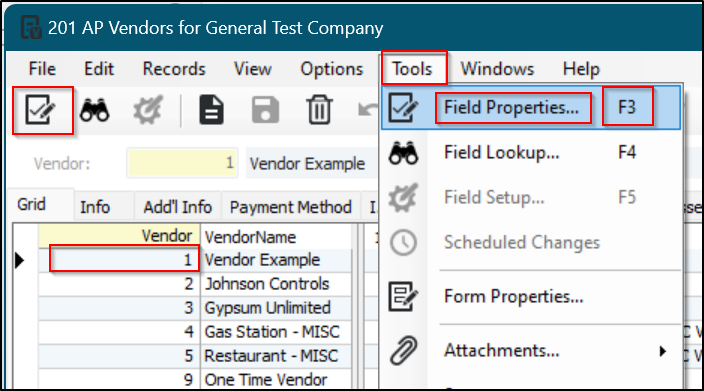
There are lots of options in the Field Properties. The option we are looking for is called
Show in Grid. You can uncheck this box for any fields you don't want to show on the grid. These are usually fields you might never or very rarely use.
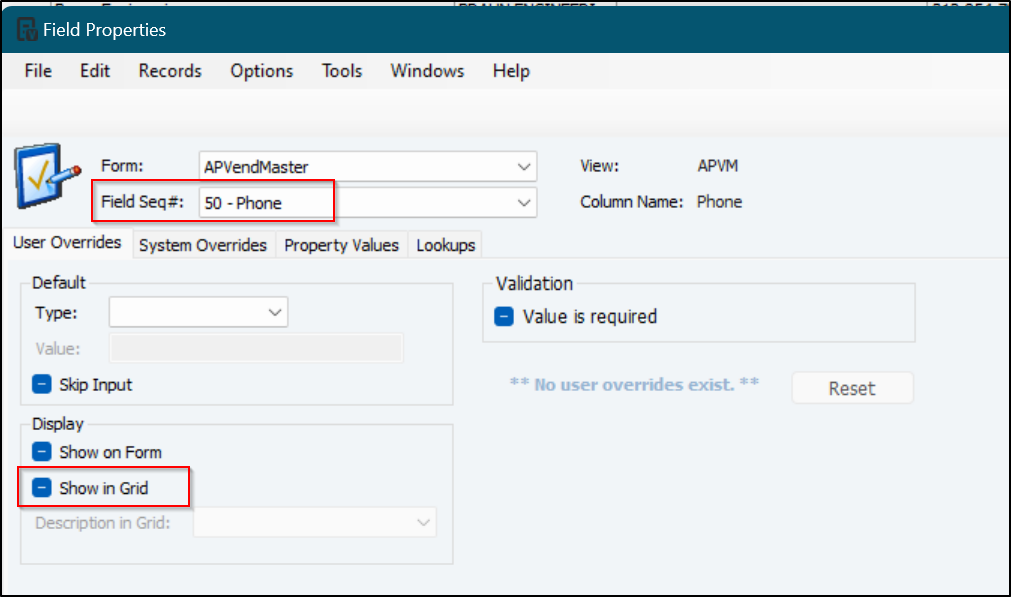
Temporarily Showing Hidden Columns
So, you hide some columns and now you need to enter some data in a hidden column but it's only a one-off time. You don't need to go through the trouble of unhiding, enter data, and hide again.
Head to the menu and select the
View option. From there you can show hidden fields. Hidden fields will now show until you close the window and re-open it.
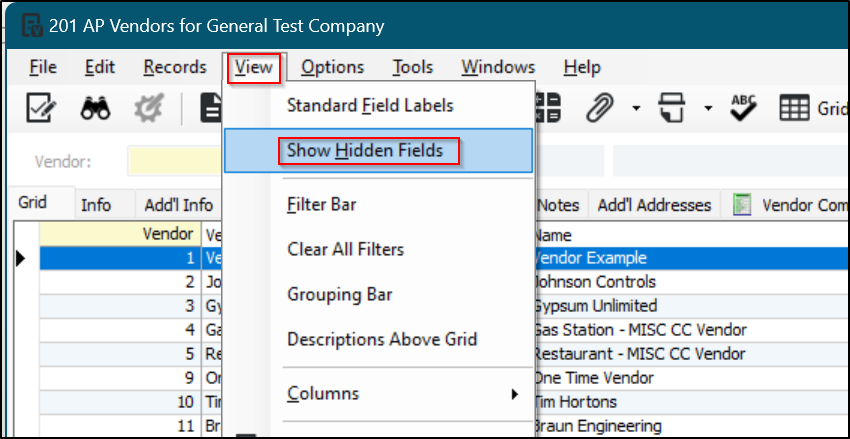
There are many many ways to customize the Vista experience for you and your fellow users. Feel free to book a call with us if you'd like to see if there are ways we can make data entry into Vista easier for your business.




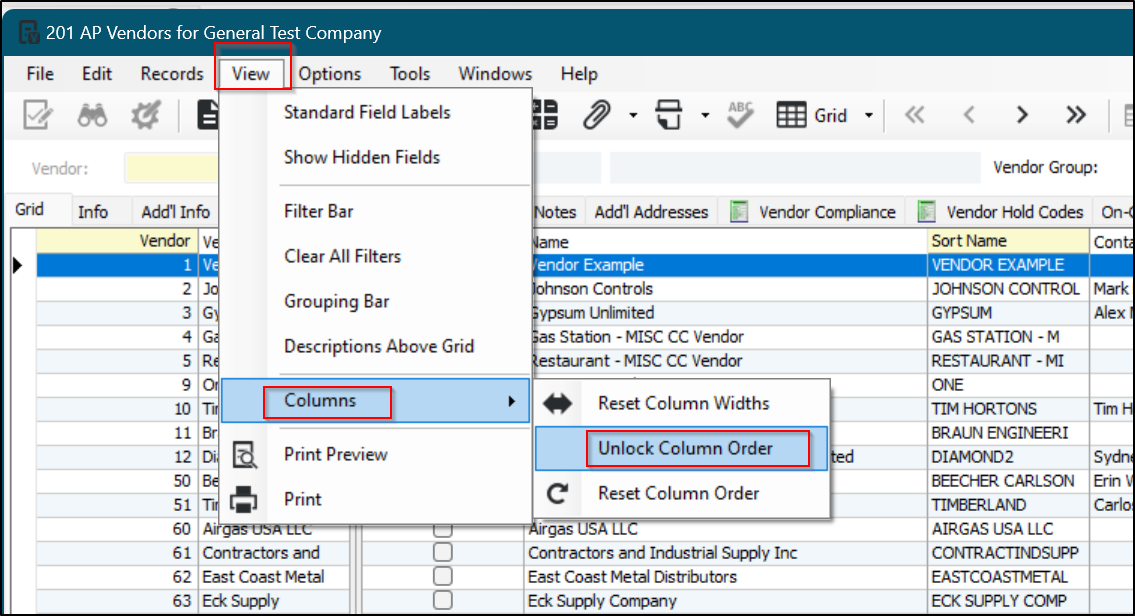
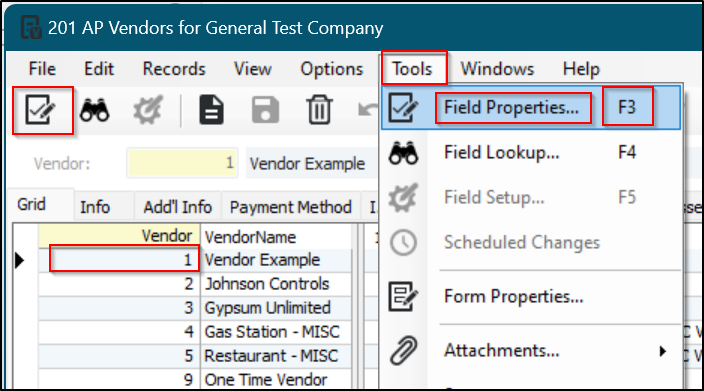 There are lots of options in the Field Properties. The option we are looking for is called Show in Grid. You can uncheck this box for any fields you don't want to show on the grid. These are usually fields you might never or very rarely use.
There are lots of options in the Field Properties. The option we are looking for is called Show in Grid. You can uncheck this box for any fields you don't want to show on the grid. These are usually fields you might never or very rarely use.