In a dynamic and fast-paced environment like construction development, tracking and leveraging a project’s budget is nearly impossible without efficient software. Keeping in mind users’ demand for accessible and accurate budget tracking capabilities, ProjectSight designed tools to fit those needs. In this Tip Tuesday, we will highlight several project settings a user can manipulate to achieve their project’s budgeting goals.
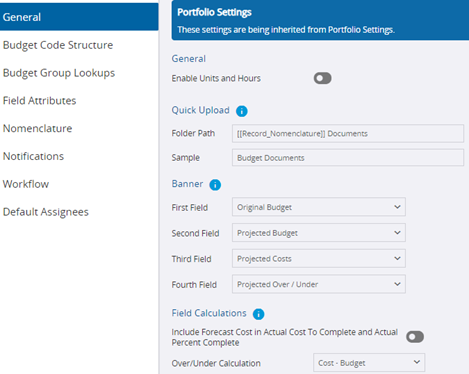
In the
General tab, users can decide if they want budget units and hours utilized in their project by selecting the icon below the
General header. If selected, users will have access to the Hours, Quantity and Unit Price data fields in the Budget Items, Contract Invoices, PCOs and Purchase Order sections of the Budget screen.
The
Quick Upload section displays the location of linked records. In this example, the linked folder path is “Record_Nomenclature”.
The
Banner determines the order in which users can view budget fields in the Budget section. The default order as seen above is Original Budget, Projected Budget, Projected Costs and Projected Over/Under, respectively.
Finally,
Field Calculations allows users to edit the calculations of specific budget columns.
In addition to a
General tab for high-level edits, ProjectSight provides seven more tabs where users can edit their Budget settings.
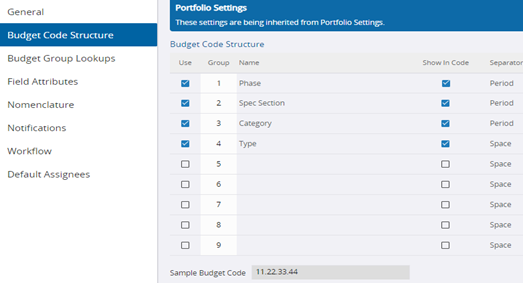
The
Budget Code Structure grants users nine different groups where they can link budget code structures. With this structure tab, they can name the groups, show records/reports and select separators for the codes.
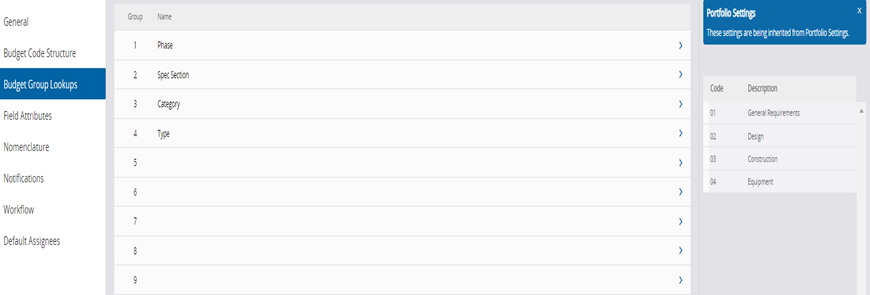
The
Budget Group Lookups tab defines code options for Budget Code Structure. Every Group listed under the structure can be found in the
Budget Code Lookups tab. Members of the group are defined on the right side of the tab with a code and description. For each group, the code must be unique, but descriptions do not.
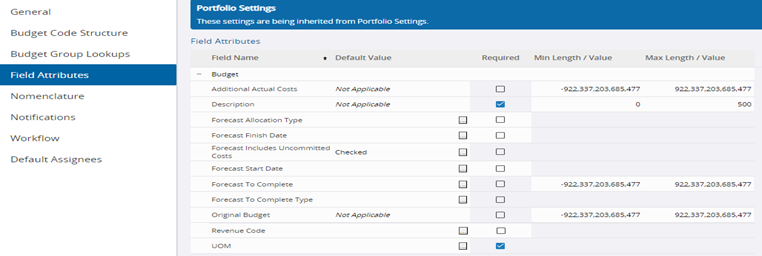
For Budget project setting-related edits, the
Field Attributes tab can only edit one section: “Budget.” The description requires a system, and the UOM field could be required if the user selected the “Units and Hours” setting from the
General tab.
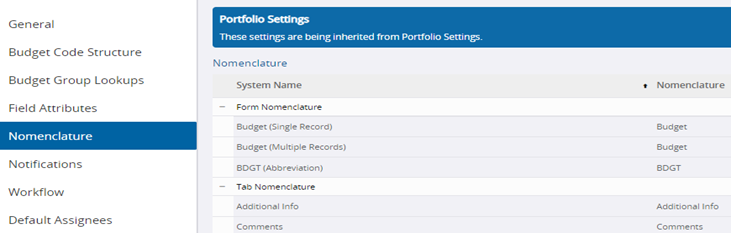 In the Nomenclature tab, users can edit three sections of the Budget form: form, tab and field.
In the Nomenclature tab, users can edit three sections of the Budget form: form, tab and field.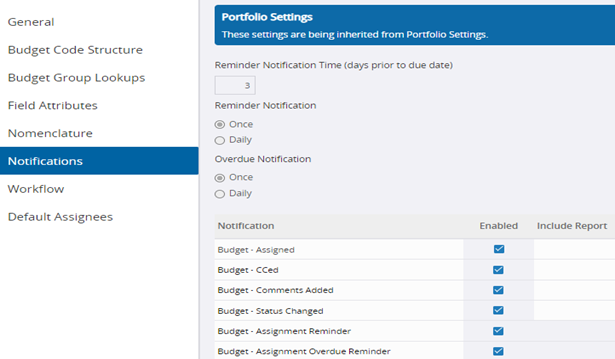
Possible Budget edits in the
Notifications tab include Reminder Notification Time, Reminder Notification, Overdue Notification and Notification.
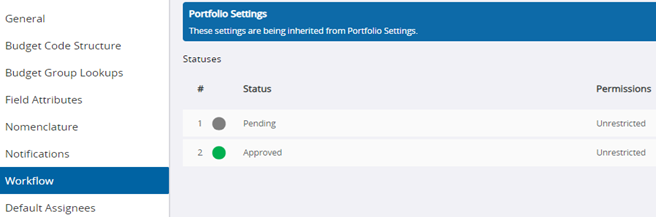
The
Workflow tab outlines statuses that are available. The only possible function in Budget workflow is “record status”.
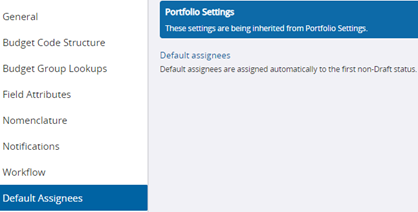
Finally, we have the
Default Assignees tab. Here, users can articulate which contacts are automatically assigned a record once they move past a non-draft status. You can assign either by a contact’s name or by a project role, in which case all users who fit that role would be assigned.
ProjectSight allows for extensive and accessible editing capabilities within projects, and that allotment extends to Budget-related details as well. Learning the language of ProjectSight’s budgeting system is critical for users to understand their data and leverage their budgeting goals. If you have any questions regarding ProjectSight's features or are interested in adding this software to your company's project management repertoire, please visit our website -
ConstrucTech Consulting - and
Book a Call with one of our consultants.



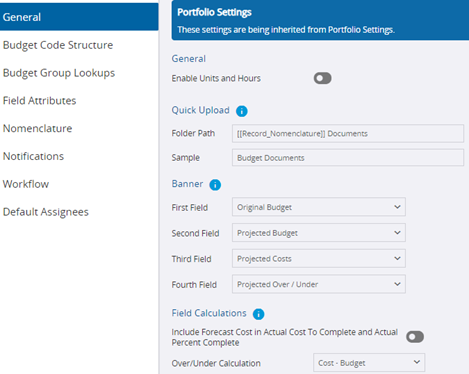 In the General tab, users can decide if they want budget units and hours utilized in their project by selecting the icon below the General header. If selected, users will have access to the Hours, Quantity and Unit Price data fields in the Budget Items, Contract Invoices, PCOs and Purchase Order sections of the Budget screen.
In the General tab, users can decide if they want budget units and hours utilized in their project by selecting the icon below the General header. If selected, users will have access to the Hours, Quantity and Unit Price data fields in the Budget Items, Contract Invoices, PCOs and Purchase Order sections of the Budget screen.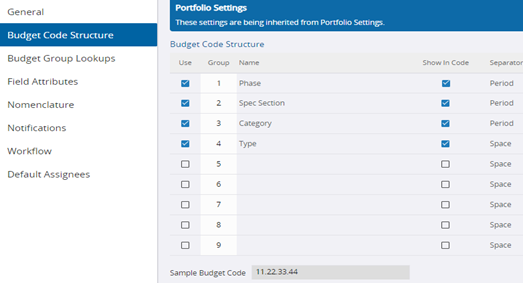 The Budget Code Structure grants users nine different groups where they can link budget code structures. With this structure tab, they can name the groups, show records/reports and select separators for the codes.
The Budget Code Structure grants users nine different groups where they can link budget code structures. With this structure tab, they can name the groups, show records/reports and select separators for the codes.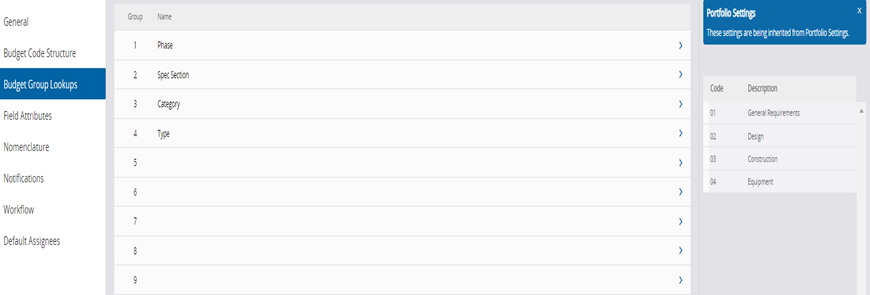
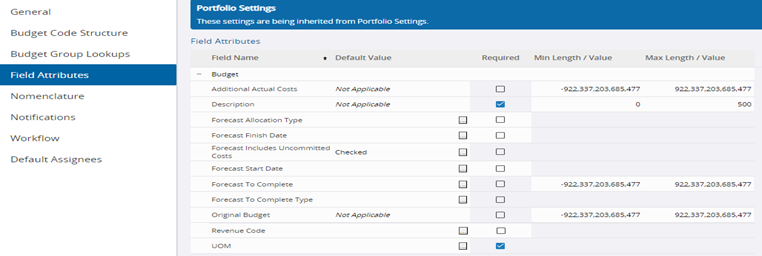
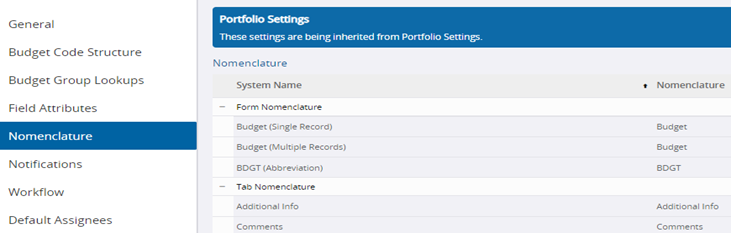 In the Nomenclature tab, users can edit three sections of the Budget form: form, tab and field.
In the Nomenclature tab, users can edit three sections of the Budget form: form, tab and field.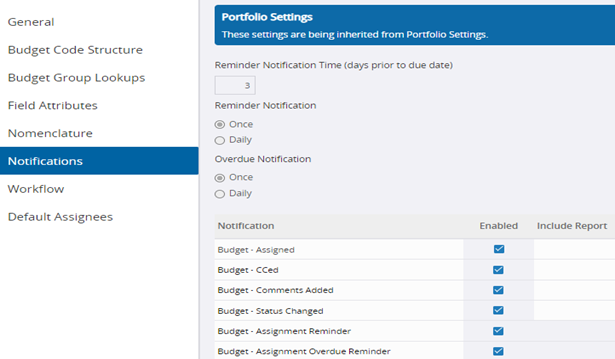 Possible Budget edits in the Notifications tab include Reminder Notification Time, Reminder Notification, Overdue Notification and Notification.
Possible Budget edits in the Notifications tab include Reminder Notification Time, Reminder Notification, Overdue Notification and Notification.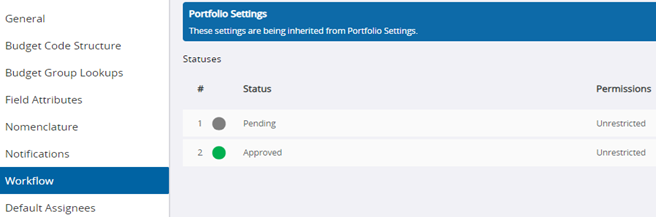 The Workflow tab outlines statuses that are available. The only possible function in Budget workflow is “record status”.
The Workflow tab outlines statuses that are available. The only possible function in Budget workflow is “record status”.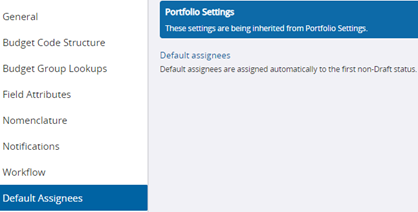 Finally, we have the Default Assignees tab. Here, users can articulate which contacts are automatically assigned a record once they move past a non-draft status. You can assign either by a contact’s name or by a project role, in which case all users who fit that role would be assigned.
Finally, we have the Default Assignees tab. Here, users can articulate which contacts are automatically assigned a record once they move past a non-draft status. You can assign either by a contact’s name or by a project role, in which case all users who fit that role would be assigned.
