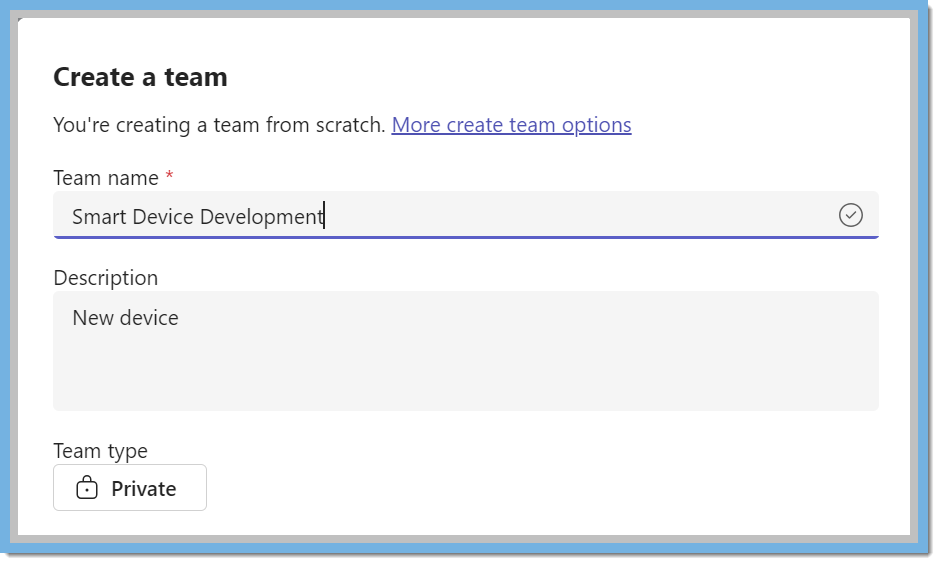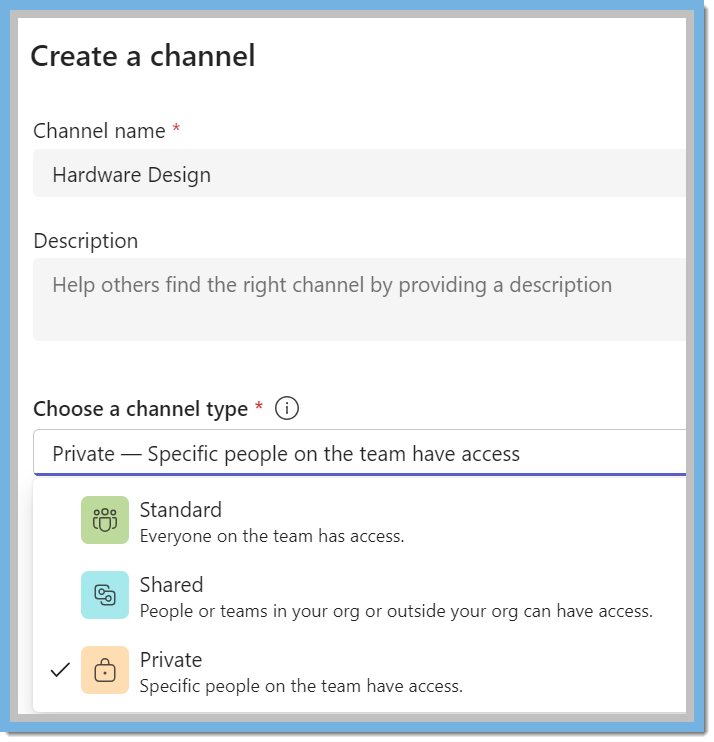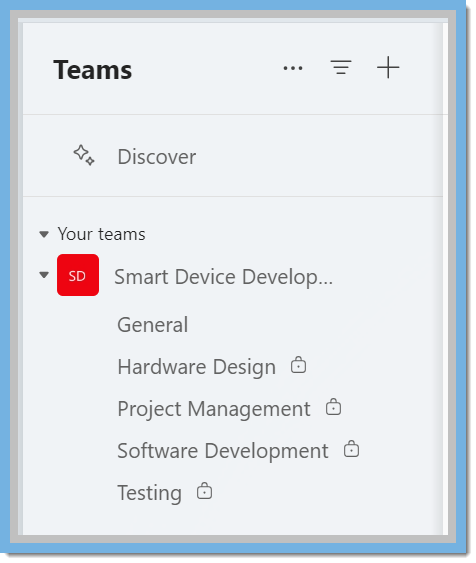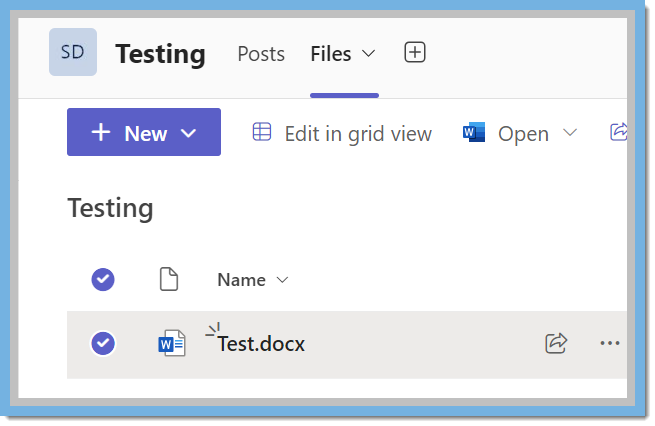In today’s interconnected world, seamless collaboration between different organizations is vital. Microsoft Teams and SharePoint offer powerful tools to assist in this process. On this blog let’s consider how two organizations can effectively share files using these platforms.
Setting Up Teams for Cross-Organization Collaboration
Create a Shared Team:
- One organization can create a new team in Microsoft Teams and invite members from the other organization as guests. This team will serve as the central hub for collaboration.
Manage Permissions:
- To confirm that guest permissions are set up correctly. Go to the team settings and adjust guest permissions to allow file sharing, editing, and other necessary actions.
- Roles and Capabilities
- Owners: Can manage team settings, add/remove members, and handle administrative tasks.
- Members: Can participate in conversations, view and upload files, and collaborate as permitted by the team owner.
- Guests: you can invite external users to join your team and they can have limited capabilities but can still participate in conversations and access shared files
Utilizing SharePoint for File Sharing
- In Teams, the Files tab on each standard channel is connected to a folder in the parent site's default document library. The Files tab on each private and shared channel is connected to the default document library in the corresponding channel site. Whenever you add or update a file on the Files tab, you're accessing the SharePoint site.
- When you create a new team or private channel in Microsoft Teams, a team site in SharePoint is automatically created
What should I create, a Team or a Channel?
- Create a Team: When you need a new group of people to collaborate on a broad set of tasks or projects.
- Create a Channel: When you need to organize discussions and work within an existing team.
Example: Two companies come together to develop a new smart device that integrates hardware and software seamlessly
- Shared Team Creation: Create a team named “Smart Device Development” and invite members from both companies.
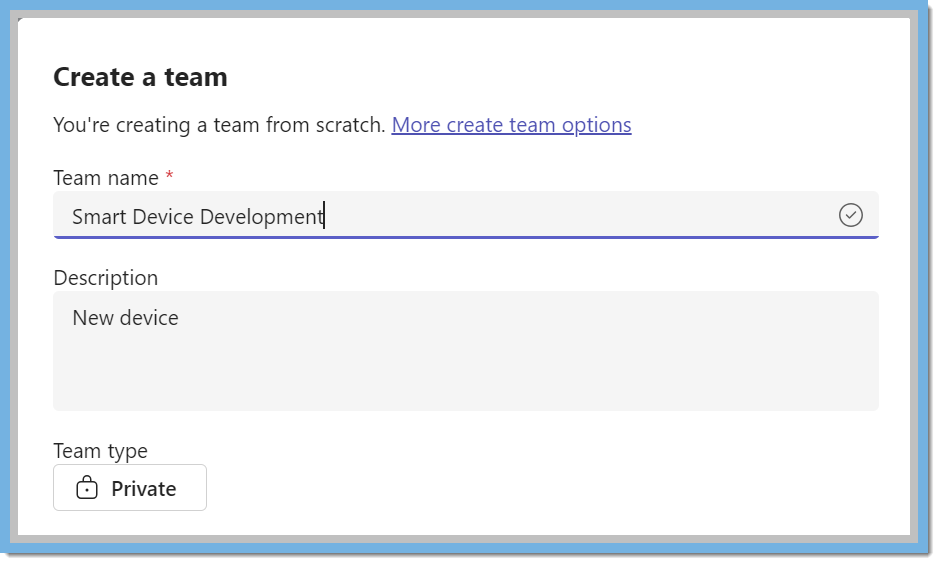
- Channels: Set up channels for hardware design, software development, testing, and project management.
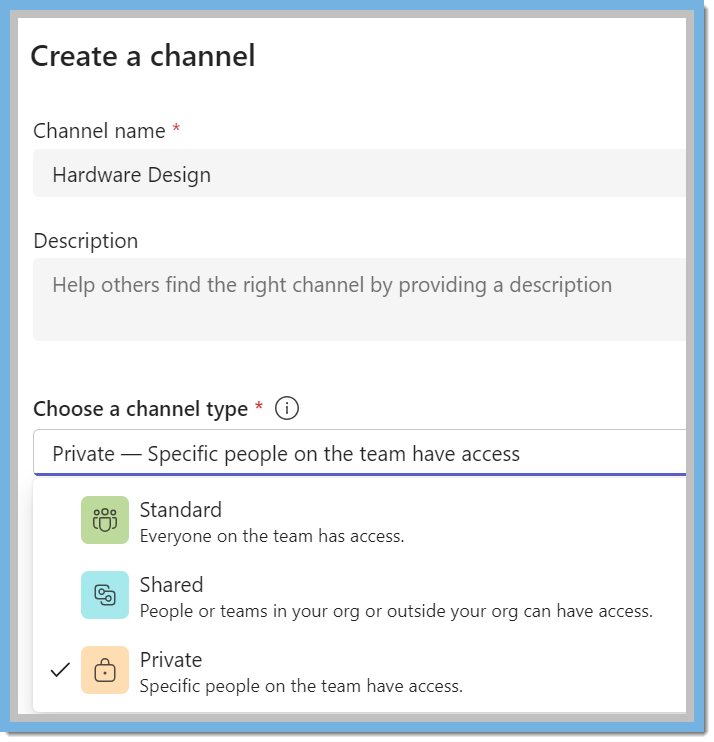
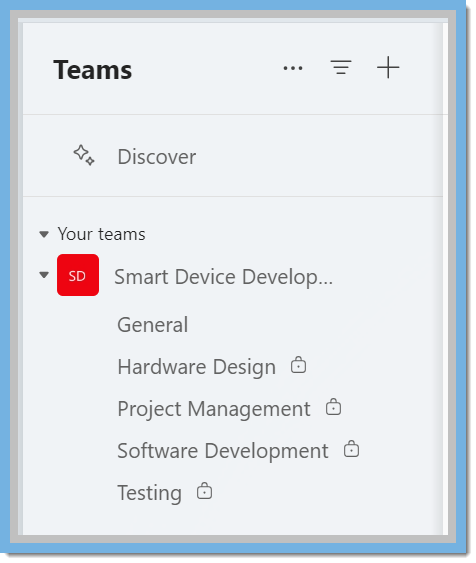
- SharePoint Integration: Use SharePoint to store design documents, code repositories, testing reports, and project timelines.
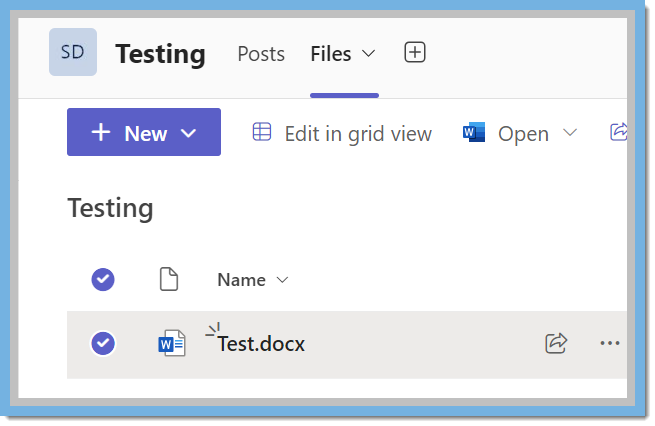
- Regular Meetings: Schedule meetings to discuss progress and address any issues.
- Collaborative Tools: Utilize Teams for real-time communication and SharePoint for version control and document management.
Benefits:
- Seamless Communication: Teams provide a central hub for all communication, reducing the need for lengthy email threads.
- Efficient File Sharing: SharePoint ensures that all files are easily accessible and up to date.
- Enhanced Collaboration: Real-time editing and shared workspaces foster a collaborative environment.
- Improved Organization: Channels and document libraries help keep everything organized and easy to find.
Teams is a hub for collaboration in the business world and it has so many features other than meetings and chats. Some additional functions on Teams include Polls, Forms, and OneNote. If you need additional help with Teams, Microsoft’s support page has many helpful articles and videos that explain the definitions of each item in both Teams and SharePoint. Linked below are some helpful articles. In addition to this, the
Help feature on Teams has video training available for review.
Here's a link to explain channels from Microsoft Support:
Standard, private, or shared channels in Microsoft Teams
Another link that was helpful was the
Overview of Teams and SharePoint Integration
As always, if you need assistance with any Vista processes, please visit our website
ConstrucTech Consulting and Book a Call with one of our consultants.